Reports
NOBL9 provides historical reports to give insights into your service level objectives. These reports show clear data-driven answers to critical questions like, “should we focus on features or technical debt?”
To run a report, navigate to the Reports page. There are several reports included:
- SLO History (Rolling)—shows the performance of the selected time period of your SLO
- SLO History (Calendar-Aligned)—shows the performance aligned to calendars for business reporting needs
- SLO Error Budget Status—shows the percentage of errors in the selected time period
- Resource Usage Summary—shows the number of resources configured in Nobl9 and the peak usage
To run a report you will need to configure a Filter and with the following fields:
- Project
- Service
- Service Level Objective
- Labels
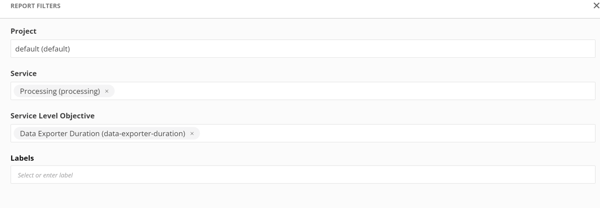
You can adjust the time window to different time periods ranging from 7 days to 1 year and specify the time zone you prefer.

The SLO History Reports will look like the following: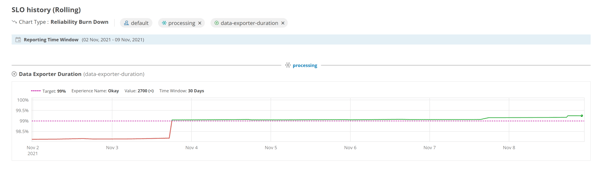
The SLO Error Budget Status will provide a list of SLOs that match your filter.
You can select the SLO to get a Detailed Error Budget Report showing the Service Level Indicator, the Reliability Burn Down, and the Error Budget Burn Rate. You can highlight a section of the graph to zoom in.
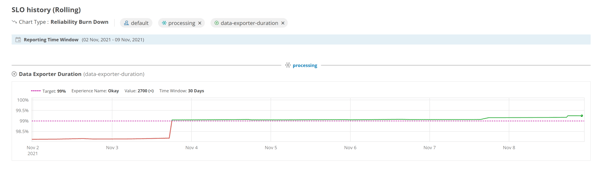
The Resource Usage Summary shows the resources that are being used in your NOBL9 instance and the peak usage.





.png)
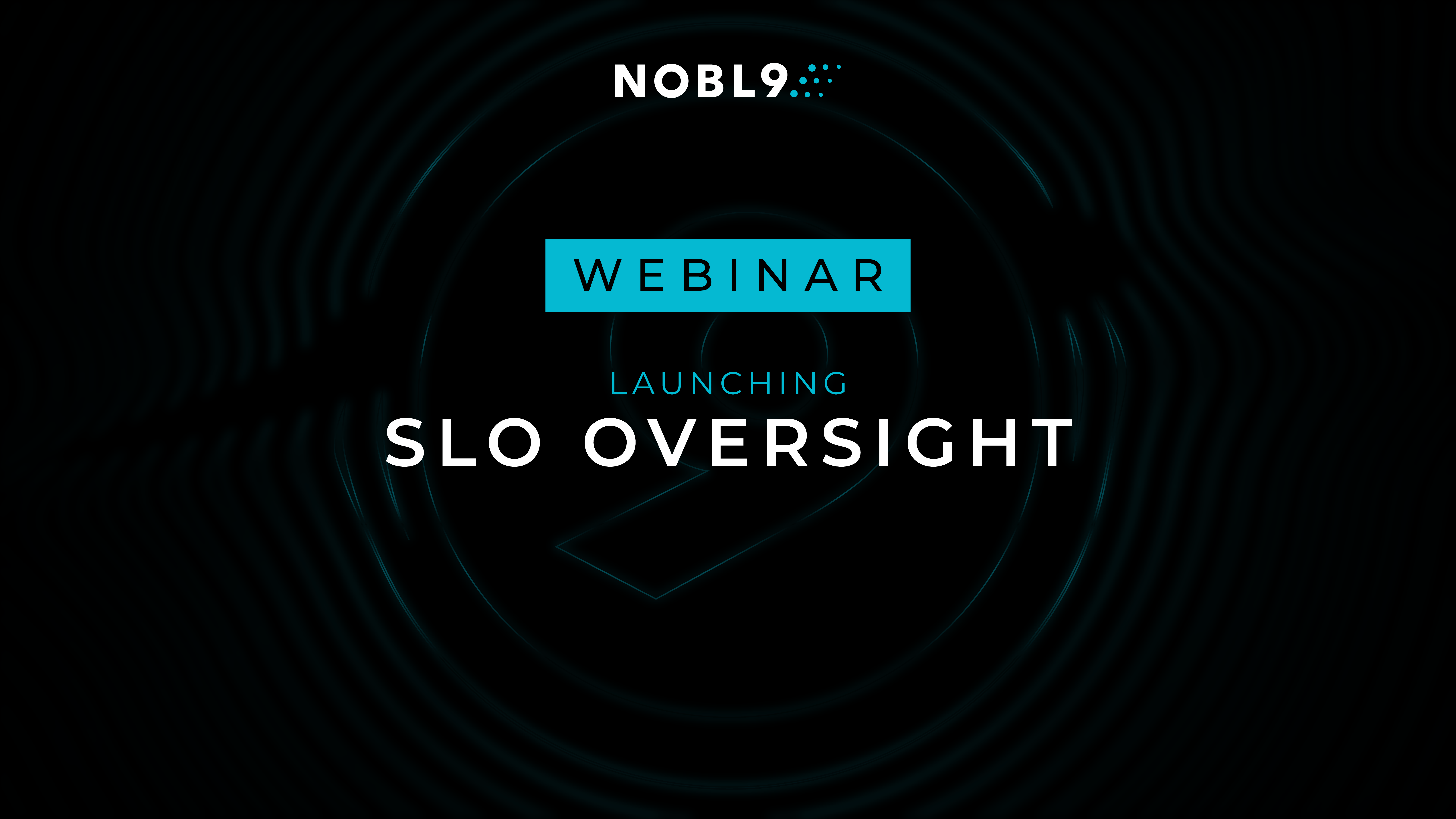




.png?width=1200&height=628&name=Building%20Reliable%20E-commerce%20Experiences%20(42).png)
.png?width=1200&height=628&name=Building%20Reliable%20E-commerce%20Experiences%20(34).png)




